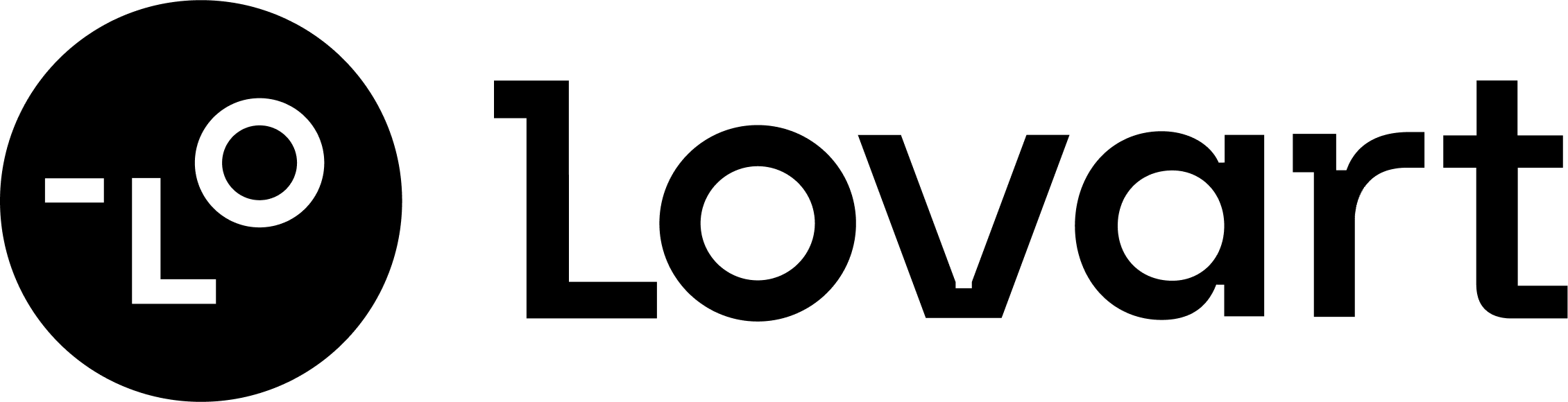Have you noticed why some AI face swaps look real but others don’t? Making swaps look natural isn’t just for fun—it’s becoming very popularPeople now want better and more realistic results. This tech isn’t only for fun; it’s changing ads, movies, and social media.
That’s where tools like Lovart help. Lovart makes face swapping easy, even for beginners. It handles the hard parts so you can focus on being creative. Whether it’s for fun or work, Lovart helps you make smooth and lifelike swaps everyone will enjoy.
Key Takeaways
- Pick the best AI face swap tool. Find one with smart features, easy controls, and works on your device.
- Use clear, high-quality pictures for better swaps. Sharp images show more details and look real.
- Watch the lighting and angles. Soft light and similar angles make swaps look natural.
- Smooth edges and fix face sizes carefully. Tricks like blending and soft masks make it look better.
- Always get permission before using someone’s photo. Respecting privacy is very important.
Choosing the Right AI Face Swap Tool
To make realistic face swaps, picking the right tool is key. I’ve tried several tools, and trust me, they’re not all the same. Some are hard to use, while others feel magical. Let’s explore what to look for and why Lovart is special.
Features to Consider
Before picking an AI face swap tool, think about what’s important. Here are some features to check:
- Algorithm Used: The tool’s algorithm is its most important part. Advanced deep learning algorithms give the best and most natural results. They replace faces accurately, making swaps look smooth.
- User Interface and Ease of Use: A good tool should be simple to use. Drag-and-drop features or live previews save time and make it fun, especially for beginners.
Comparing Lovart with Other Tools
I’ve tried many face swap tools, but Lovart always shines. Some tools are hard to learn, but Lovart keeps it simple. Its smart AI does the hard work, so you don’t need to adjust every detail.
Other tools may have similar features, but they often miss the mark. For example, some tools can’t align faces well or blend edges smoothly. Lovart, however, does these perfectly, giving top-quality results every time.
User Reviews and Ease of Use
Don’t just trust me—users love Lovart too! Many say it’s easy to use and gives great results. One user shared how they made a perfect face swap in minutes, even as a beginner.
The design is clean and simple. You won’t get lost in extra options. Lovart focuses on what matters: helping you create amazing face swaps easily.
Tip: If you’re new to AI face swap tools, try Lovart first. It’s made to be beginner-friendly and smooth to use.
Preparing High-Quality Source Material
For great AI face swaps, start with good images. The quality of your pictures can make a big difference. If you want smooth and real-looking swaps, use the best photos. Let’s see why this matters and how to get ready like an expert.
Why High-Resolution Images Matter
Clear, high-resolution pictures are key for good face swaps. They show every detail, like wrinkles and skin texture. Without them, swaps can look blurry or fake. I always pick images with high megapixels, especially for videos or professional work.
Disney Research found their face-swapping tech works best with clear images. This is very important in movies and TV, where everything must look perfect. Low-quality pictures, however, can ruin the swap. They mess up facial details and make it look unnatural.
Here’s a tip: always pick the clearest image you can find. Not sure if it’s good? Zoom in. If the details stay sharp, it’s a good choice.
Getting the Lighting and Angles Right
Lighting and angles are as important as resolution. Bad lighting can cause shadows or bright spots, confusing the AI. If the angles of the two faces don’t match, the swap might look strange.
Soft, even lighting works best. Natural light is great, but indoors, use a ring light or bright room. Keep the face straight or slightly tilted. Avoid extreme angles unless it’s for a special effect.
Think of the AI as an artist. It needs a clear, well-lit picture to create something amazing.
Matching Source and Target Images
Alignment is where the magic happens. If the faces don’t match up, the swap will look weird. The eyes might not line up, or the mouth could look wrong. I always check alignment before starting.
These checks help the images fit together perfectly. Tools like Lovart can align images for you automatically. If you do it yourself, focus on the eyes, nose, and mouth. They should match as closely as possible.
Mastering Blending and Alignment Techniques
To make a perfect AI face swap, you need good blending and alignment. These steps help the swapped face look real and fit well with the original picture. Let me share some simple tips that work best.
Feathering and Gradient Masks
Feathering and gradient masks are super helpful for smooth swaps. Feathering softens the edges of the swapped face. This makes it mix better with the background. It’s great when the skin colors of the two faces don’t match perfectly. Gradient masks help blend textures and tones. They create a smooth change between the two faces, making the swap look more natural.
Here’s a tip: Use feathering for edges and gradient masks for skin tones. Together, they hide rough lines and mismatched textures.
Adjusting Facial Proportions
Sometimes, the swapped face doesn’t fit the target face perfectly. Fixing facial proportions can make the swap look more real. Many tools, like Lovart, let you adjust how similar the faces look.
I usually start with the default settings and make small changes. Tiny tweaks can make a big difference without causing problems.
Seamless Edge Blending
Blending the edges is the last step to make it perfect. Without this, the swapped face might look fake or stuck on. I check the edges to make sure they match the background and smooth out any lines.
Tools like Lovart can blend edges for you, but I always review the results. If I see any rough spots, I fix them by hand. This step makes the final swap look clean and professional.
Pro Tip: Watch out for tricky spots like shadows or uneven light. Good blending keeps the face looking real and improves the overall quality.
Making AI Face Swaps Look Real
A good AI face swap isn’t just switching faces. It’s about making the new face look like it belongs. Using advanced settings can help fix details like light, skin color, and expressions. Let me show you how I use these tools to make swaps look real.
Fixing Light and Shadows
Light is very important in face swaps. If shadows don’t match, it looks fake. I always adjust the light to match the original picture. For example, changing the skin color slightly can create softer shadows. Playing with light settings also helps control shadow depth and direction, making it look more real.
Start with small changes and watch how shadows improve. It’s like adding layers to a painting—each step makes it better.
Matching Skin Colors and Textures
Skin color matching is very important. If the colors don’t match, the swap will look strange. Advanced tools can study the face and light to blend the new face into the picture. These tools work even with tricky angles or hard expressions.
Here’s how they do it:
- They use smart algorithms to match skin colors.
- GANs (Generative Adversarial Networks) create fake images and compare them to real ones for accuracy.
- CNNs (Convolutional Neural Networks) align faces and keep important features during the swap.
When I use Lovart, I let the AI do most of the work. But I always check the results and make small fixes if needed. A little adjustment can make a big difference.
Aligning Facial Expressions
Expressions are the final touch for realism. If the new face doesn’t match the target’s expression, it looks odd. I focus on matching the eyes, mouth, and eyebrows. These small details make the face look alive.
Lovart is great at matching expressions automatically. But I still like to tweak the results to make sure everything looks just right.
Pro Tip: Always focus on the eyes. They show the most emotion and can make your swap look real or fake.
Ethical Considerations for AI Face Swaps
Making AI face swaps is fun, but it needs care. I always remember that being responsible is as important as being skilled. Let’s talk about why asking permission, avoiding harm, and using AI for good are important.
Importance of Consent
Getting permission is key to ethical face swapping. Before using someone’s photo, I always ask if it’s okay. Think about it—how would you feel if someone used your face without asking? It wouldn’t feel right, would it? That’s why I always get approval first.
Note: Ask yourself, “Would I be okay if this was done to me?” If not, it’s time to change your plan.
Avoiding Misuse
AI face swaps can do great things, but they can also be harmful. I’ve heard about deepfakes being used to spread lies or hurt people. That’s not something I want to be part of.
Here’s how I stay responsible:
- I never use face swaps to trick or harm anyone.
- I focus on fun and helpful projects, like making art or improving videos.
- I learn about ethical rules to make sure my work is responsible.
Misusing AI hurts people and damages its reputation. By using tools like Lovart wisely, we can show how helpful this technology can be.
Promoting Positive Applications
AI face swaps have many good uses. They can bring old photos to life, recreate scenes with actors who’ve passed away, or even help in medicine. These ideas inspire me to use AI in creative and helpful ways.
Some great uses include:
- Entertainment: Recreating famous movie or TV moments.
- Education: Teaching students and professionals about AI ethics.
- Healthcare: Helping patients see possible facial reconstruction results.
When I use Lovart, I focus on projects that bring joy or solve problems. Positive uses show how AI can make life better.
Tip: Let’s use AI face swaps to help, not harm. Together, we can make this technology a tool for good.
Practical Tips for AI Face Swapping
Avoiding Common Mistakes
When I first started with AI face swaps, I made plenty of mistakes. Over time, I’ve learned how to avoid them, and I want to share these tips with you.
One big mistake is using low-quality images. Blurry or pixelated pictures make swaps look fake. Always go for high-resolution images. Another common issue is mismatched lighting. If the source and target images have different lighting, the swap won’t look natural. I always check the lighting before starting.
Alignment is another tricky part. If the faces don’t line up properly, the results can look distorted. I make sure the source and target images are taken from similar angles. This small step makes a huge difference.
Tip: Take your time to prepare your images. A little effort upfront saves a lot of frustration later.
Tips for Efficient Workflows
Efficiency matters, especially when working on multiple swaps. I’ve found a few tricks to speed things up without losing quality.
- Use high-resolution images for better results.
- Take photos straight-on to improve facial alignment.
- Match the profiles of the source and target images for seamless swaps.
- Keep the target image size around 384x384 pixels. It’s the perfect balance between detail and speed.
Pro Tip: Organize your files and name them clearly. It saves time when you’re working on multiple projects.
How Lovart Simplifies the Process
Lovart has been a game-changer for me. It takes care of the hard parts, so I can focus on creativity. Its advanced AI aligns faces automatically, saving me from manual adjustments. The blending tools are so precise that I rarely need to tweak the results.
What I love most is how user-friendly it is. The interface is clean and intuitive. Even if you’re new to AI face swaps, Lovart makes it easy to get started. Plus, it works efficiently, even on complex projects.
If you’re looking for a tool that combines power and simplicity, Lovart is the way to go. It’s helped me create stunning swaps in less time, and I’m sure it can do the same for you.
Making realistic AI face swaps needs good tools and planning. Lovart makes it easy for anyone to try. I’ve given advice on picking tools, getting images ready, and blending faces smoothly.
When trying this, always be kind and honest:
- Ask permission before using someone’s photo.
- Be clear about your work to avoid confusion.
- Protect privacy and ask experts if unsure about rules.
Let’s use AI wisely to spark creativity and do good things. With Lovart, you can create amazing swaps!
FAQ
What makes Lovart different from other AI face swap tools?
Lovart is easy for beginners and very strong. Its smart AI does hard jobs like matching faces and blending them. You don’t need to know much about tech to get great results. The simple design makes it fun and fast to use.
Tip: Use Lovart for quick swaps that look amazing without much effort.
How do I ensure my face swaps look realistic?
Use clear, high-quality pictures and match lighting and angles. Lovart’s tools help align faces and blend them smoothly. Fix small things like skin color and shadows for better results.
Pro Tip: Check the final image carefully to fix any mistakes.
Is Lovart suitable for beginners?
Yes! Lovart is made for people new to AI tools. It’s simple to use, and the AI does most of the work. Even first-time users can make great face swaps.
分享文章